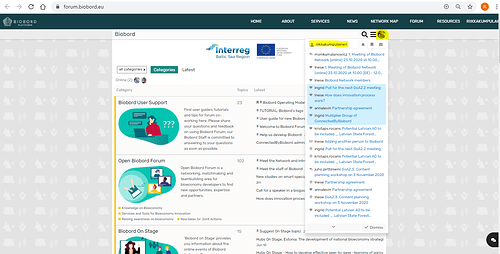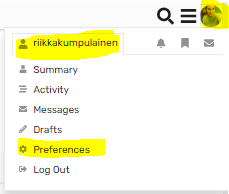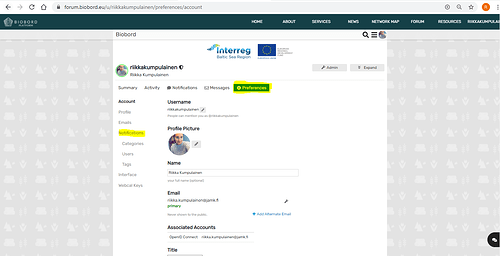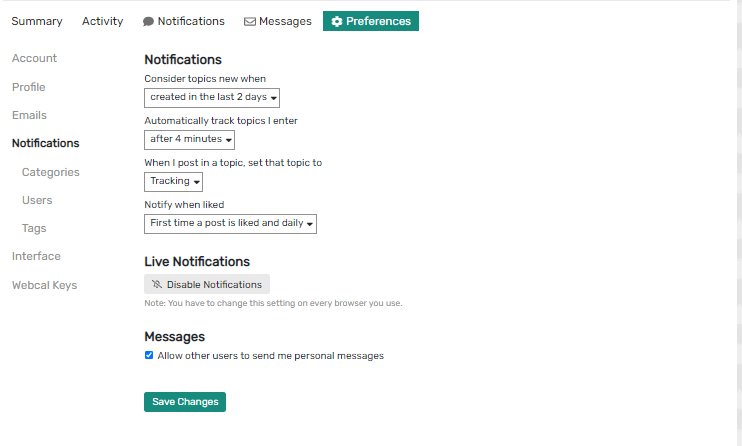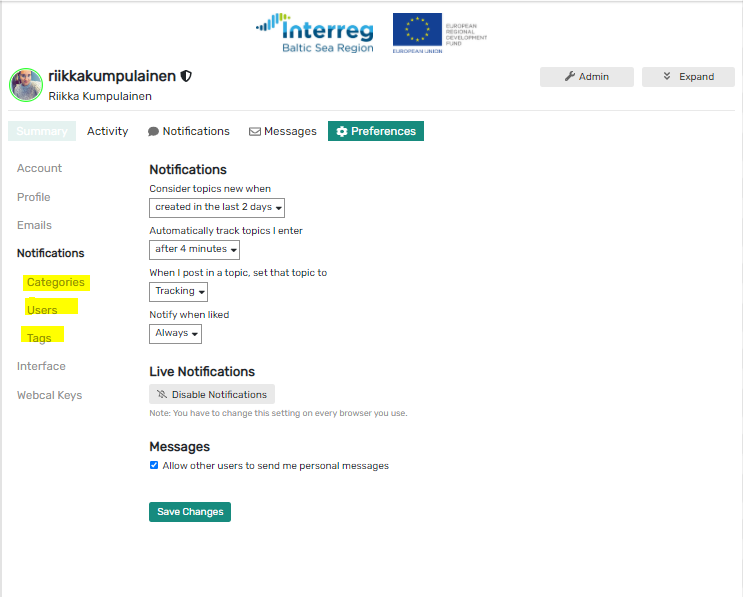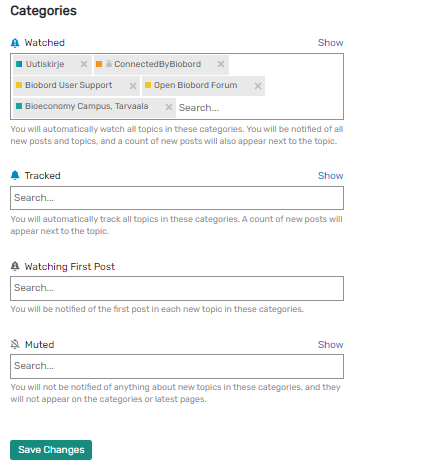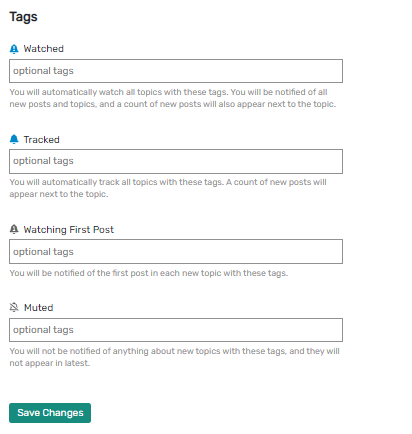Here is how you can edit the notification setting on Biobord!
1. Go to your profile settings (=preferences):
2. Select notifications from the left bar:
3. From this view, you may edit your notification settings:
-
Consider when new = when the system informs content is new
-
How long topics are being tracked
-
When I post in a topic, set that topic to = what kind of notifications arrive after you have post a topic
-
Notify when liked
3 types of notifications:
-
Watching = You will automatically watch all topics in these categories. You will be notified of all new posts and topics, and a count of new posts will also appear next to the topic.
-
Tracked = You will automatically track all topics in these categories. A count of new posts will appear next to the topic.
-
Watching first = You will be notified of the first post in each new topic in these categories.
-
Muted = You will not be notified of anything about new topics in these categories, and they will not appear on the categories or latest pages.
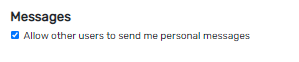
Important to put this on! ![]()
More notification settings here:
- Select categories, you wish to follow and with what pace:
-
Mute some users, if needed
-
Track specific tags
If you need more help with notifications, don’t hesitate to share your questions under this topic ![]() @Biobord_staff is happy to help!
@Biobord_staff is happy to help!